Power On To Get Started
Follow three simple steps to set up your POS Terminal and start accepting payments.

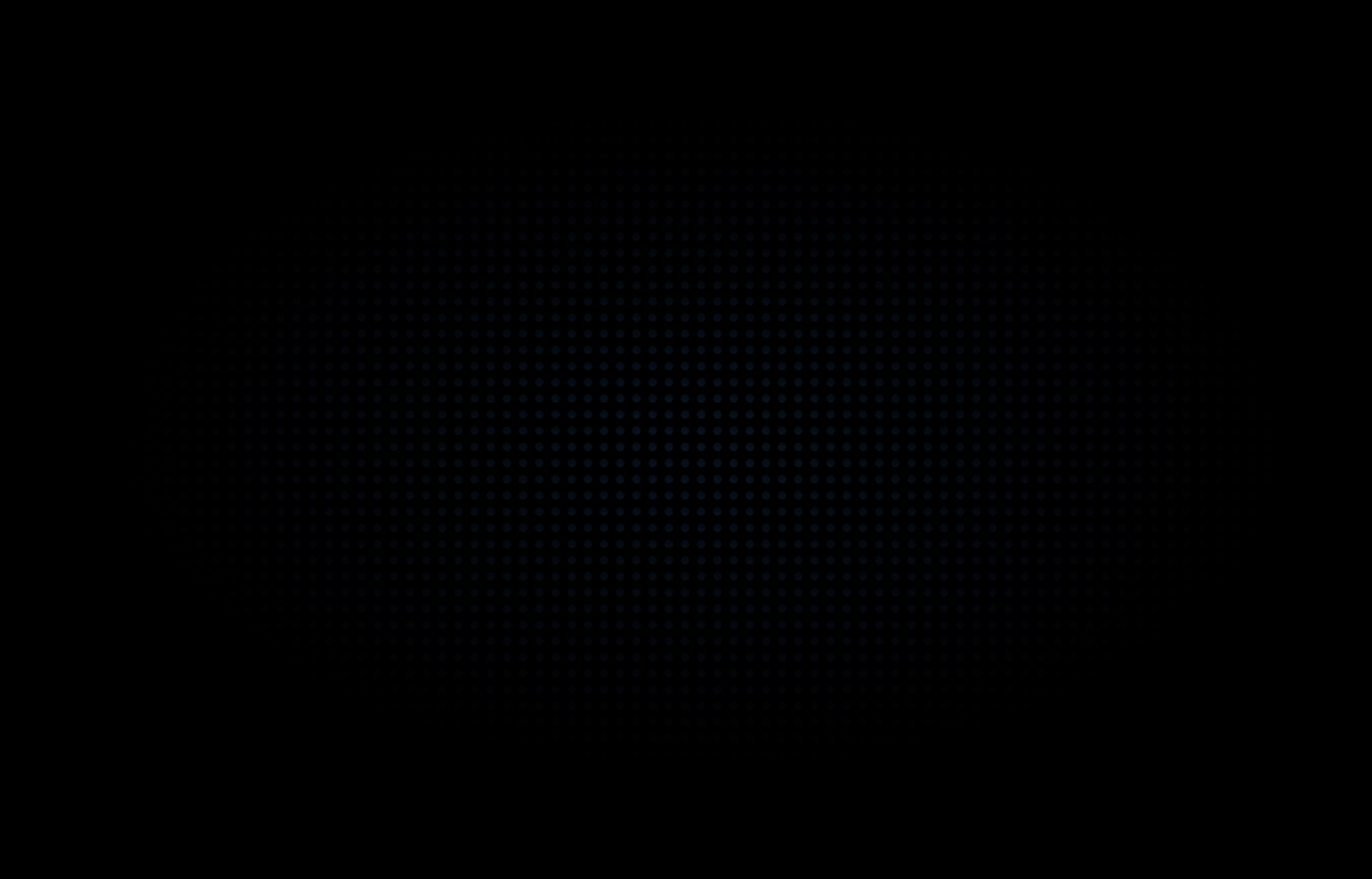
Follow three simple steps to set up your POS Terminal and start accepting payments.

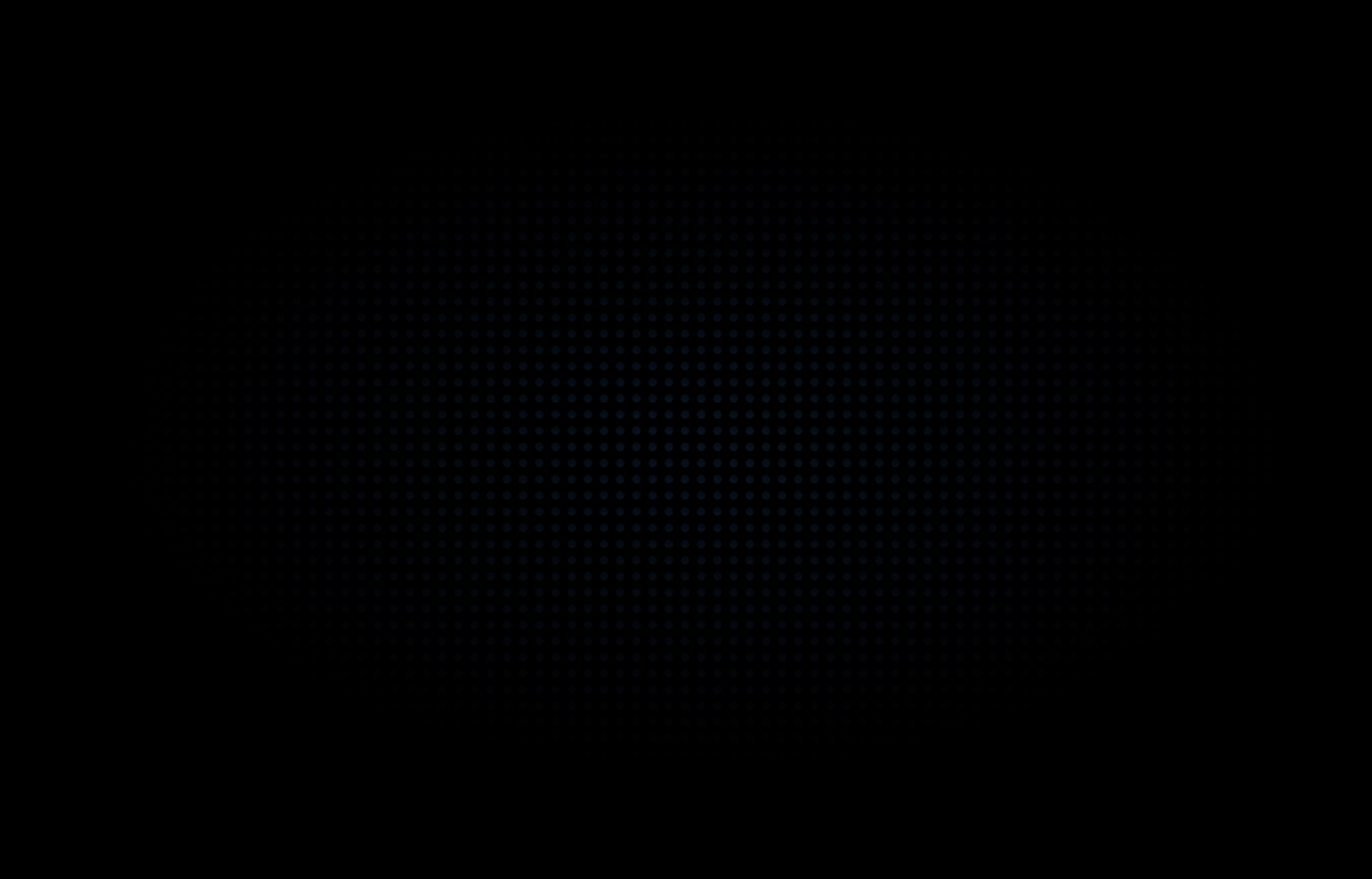

Your POS terminal comes ready to use.

To start accepting payments, sign in using the credentials sent to you via email and SMS.

That’s it! Your POS Terminal is now ready to accept payments.


View insights on your terminal
Dashboard tracking on your Guavapay Business Account
A seamless way for customers to add gratuity
Extra protection with a passcode
Alongside card and contactless payments, Guavapay POS supports alternative payment options for greater flexibility.
Allow customers to pay directly from their bank account using a QR code

Easily divide payments among multiple customers

Process payments even when the card isn't physically available

Use a Guavapay Business Account to settle your payments quickly and easily
